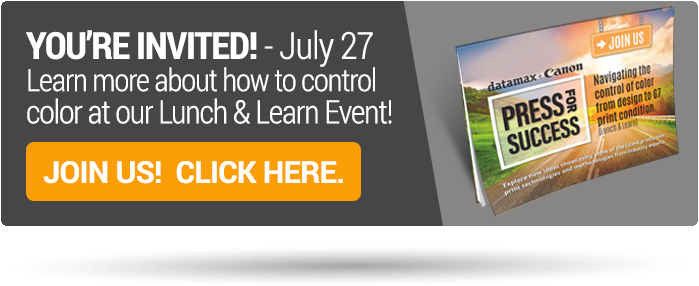If you've ever asked yourself why your prints don't match your screen color, then you need to understand color calibration.
If there’s one thing that drives creative-types crazy it’s when their prints don’t match what they see on their screen—especially when they are on a deadline! So why does this happen?
Before we dive in to some solutions, it’s important to understand how color works, specifically in the digital sense.
RGB Vs. CMYK
“Capture” devices such as cameras, scanners, and computer monitors that designers create on all work in RGB color mode (the colors that you see are created using a combination of varying levels of red, green and blue). Within the RGB color space, there is a limit, or “gamut," of colors that are actually able to be produced within this triad.
This can create an output issue because most printers work in CMYK (cyan, magenta, yellow, and black) color mode, which produces a wider gamut of color.
Sometimes the conversion from RGB to CMYK works without any problems arising, and a print will look identical on paper as to what showed on screen. But in many cases, there is a noticeable difference in color.
Even more confusing is that the appearance of the RGB color space is device dependent, in that the exact same numerical combination of a color may look different from one screen to another. (Go to any major retailer’s electronics section and take note of the color difference of the exact same channel from screen to screen.) So if you are printing a job for someone other than yourself, their color expectations could be very different from what you are seeing on your screen in the production stage.
The Answer
Since it’s almost impossible to achieve color predictability across screens, you can make things better for yourself by establishing a color managed workflow. Keyword here is “yourself”—the colors that others see will still be different from what you see, however with a color managed workflow, you can at least map out the discrepancies from one device to another.
Calibrate the Source—Your Monitor
While it may sound fancy, calibration is simply a measurement and adjustment to a predefined state. For monitors, a device called a spectrophotometer is attached to the display’s surface to record a series of color values and compare them to the spectrophotometer’s standards. The spectrophotometer then reports what adjustments should be made to accurately display color on the display.
Calibrate the Output—Your Printer
On the engine side, printers should also be calibrated. Over time, color can shift and produce unfavorable results. Essentially, calibrating your printer is optimizing it for the best distribution of color on paper without distortion. Many printers have automatic calibration processes they initiate at certain run intervals. Even with this automated process, it's still a good practice to calibrate both the hardware itself and the media you are using to ensure the best possible color output across different paper types. In most cases, the same spectrophotometer that was used for the monitor calibration can then be used to measure the printer’s output and create dedicated output profiles for each print job.
Canon Color Calibration With G7 Certification
The International Digital Alliance (Idealliance) has designated the Canon PRISMAsync Color Print Server with a G7 Certified System designation.
Why does this matter? Canon explains:
“With this certification, the PRISMAsync Color Print Server is recognized as the first embedded complete closed loop G7 system for electrophotography and the first color print server that provides an integrated color profiler and G7 calibration method. Drawing on the idea that digital press calibration should be a simple procedure that every operator can execute, Canon is the first digital press provider to implement this calibration directly at the digital front end.
One of the key concepts of G7 is the idea of having a calibration target to achieve predictable print results, which allows for a much easier match from proof to print and across disparate technologies and substrates. Print shops that desire these benefits of G7 calibration on their digital engines historically had to perform complicated steps in order to achieve a G7 state. This often required the use of creating output profiles, specialized knowledge of the DFE and external software just to achieve G7 greyscale conformance.”
We will have an event in July to discuss opportunities for production printing in color – and G7 Calibration. Look to our website for more details in the coming week.
While it may take some getting used to, committing to a color management workflow is the only way to achieve predictable color output. Nobody really likes an extra step. However, if it makes your customers happy AND saves you money because you are no longer running up clicks from misprints, it’s well worth the effort.